How to Install Amazfit Bip Watch Face
20 March 2018
Out of factory, Amazfit Bip is preinstalled by a few watch faces that we can choose from [Settings] > [Watch Face] > Then you can choose a few selections of watch face by scrolling the screen. > To confirm, click at the selected watch fac > Then tap OK.
In this article, we will show you how to add more watch faces on Amazfit Bip. Before we begin, I need to remind you that Do With Your Own Risk.
1. Install Mi Fit Application
The first thing to do is make sure your Amazfit Bip already paired and synchronized with Mi Fit Application.
If not, then you need to install Mi Fit and do synchronization first.
2. Install Notify & Fitness App
After that, we need to install another application named “Notify & Fitness for Amazfit”
We open the application.
3. Download & Install Watch Face
We click [Tools]

Then click [Custom watch-face]

If there is nothing to display, you need to wait for a moment. It still loading and make sure your internet connection is in good condition. After that we can scroll down the screen to choose watch face. There are many selections that we can choose. Choose the one that you like.
We click [See Details].
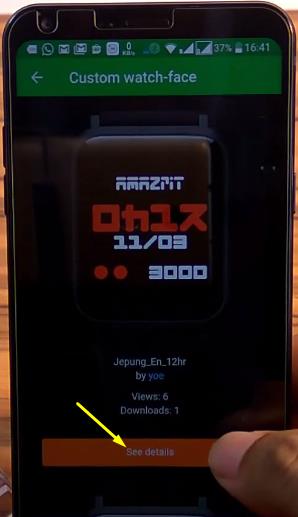
Click [Download].
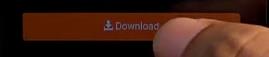
Then click on the file name.

Wait while it downloads the file.
After that we click [Start update].

And the installation process will run immediately. After that, the watch face on the Amazfit Bip will change.

How to install .bin file on Amazfit Bip
Unfortunately, Amazfit Bip can store only one custom watch face. So, if you install another custom watch face, it will delete previous custom watch face. Therefore, I suggest you to manually download the custom watch face (in .bin format) and save it in your phone. Here's how to do it:
Step #1:
Using internet browser (Chrome / stock Android Browser), we go to https://amazfitwatchfaces.com/bip/
Step #2:
Then download the watch-face raw file in .bin format. Once downloaded, it is recommended that you change the file name to make you easier to choose. Don’t use space in the file name. After that save the file in the phone memory.
Step #3:
We open again Notify & Fitness application. Tap Tools > Custom Watch Face > Press BACK button at the first “custom watch-face” page > You'll see below selection, we click [Custom watch-face].

Step #4:
Select [File manager] > Select the folder location of .bin file the we downloaded earlier.
Click at the watch face .bin file.
Wait a second for compatibility check.
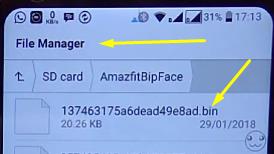
Step #5:
Click [Start update] and wait for it to finish.

Read Also: Amazfit Bip Pros & Cons + FAQ
If you still confuse how to do it, you can watch below short video:
- how to install change custom watch face xiaomi huami amazfit bip -

